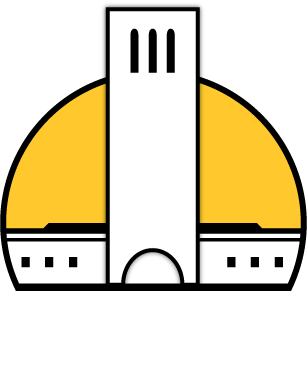When it comes to computers, ignorance is not bliss. Your computer can only do what you tell it to, and I say “your computer” because mine has a mind of its own. The more you know about the tricks it can perform, the better you will be able to orchestrate your computer’s processes into a finely tuned symphony.
Many people wonder why their computers run much slower than they did when they were new. While part of the reason is that, like any machine, computers wear down with use, a much more common cause is overstuffing. When you install a program, chances are that startup scripts are also being installed for that program. Such scripts increase boot time and occupy memory that could be used for other things. Chances are that these scripts do nothing good for you anyway. Luckily, they can be turned off. Windows 98, ME and XP have a nice little tool called “msconfig” that enables you to turn them off. If you click on Start and then Run, type in “msconfig” and hit Enter, the System Configuration utility will appear. If you now click on the tab at the top right, labeled “Startup,” you will see a list of all the startup scripts on your computer. If you uncheck a box in this list, that script will no longer execute on boot. Don’t worry, nothing in here is vital to your computer’s life, and any changes can be undone by simply re-checking the boxes. I generally remove anything if I do not know what it is. For example, my list of this I keep on consists of NvCpl and nwiz for my video card, and Updreg and dumprep – both default system scripts.
When Microsoft made Windows XP, they thought their customers would like to have a beautiful looking interface, with vibrant colors, fade and transition effects and cute little animations to make you feel all warm and fuzzy inside. But I use my computer for work, and the last thing I want is to wait for a fade effect to complete while I’m navigating through menus in search of a file. This eye candy can also slow down your computer. If you want Windows XP to be more efficient, and look more like the classic Windows 98, click Start, right-click on “My Computer,” click “Properties,” and in the resulting window, click the “Advanced” tab, and the “settings” button in the “Performance” section. Click on the “Adjust for best performance” radio button to turn off all of that annoying eye candy and increase Windows’ responsiveness.
This is all great, but there is only so much you can do with a closed-source operating system. Windows is like a car with its hood welded shut; major changes to its underlying function are not possible. For those of you who want the ultimate degree of control over your computer, I recommend an open-source operating system. Unlike Windows, open-source operating systems allow the user to see, and modify, all the code that makes the system run. There are many such free packages, including the UC Berkeley-developed FreeBSD, BeOS and Linux. Granted, these are not as easy to use as your familiar Windows, especially if you are not used to a command-line environment, but they offer the ultimate customizability. You can download several different flavors of Linux and BSD for free from Internet. Just do a Google search, or check out ftp.ucsb.edu/pub/mirrors.
The more you know, the better you will be able to make your computing experience an enjoyable and efficient one.
Zachary Carter is a freshman computer science major.